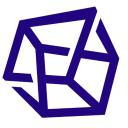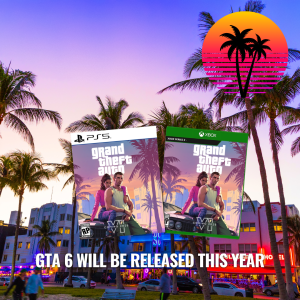Installing PHP-FPM on macOS with Homebrew
Step 1: Open Terminal
- Launch the Terminal on your macOS. You can find it in the Utilities folder within the Applications folder or use Spotlight Search (Command + Space, then type “Terminal”).
Step 2: Update Homebrew
- Ensure Homebrew is up-to-date by running the following commands:bashCopy code
brew update brew upgrade
Step 3: Install PHP
- Install PHP using Homebrew. This will install the latest version of PHP.bashCopy code
brew install php
Step 4: Verify PHP Installation
- Confirm that PHP is installed by checking its version:bashCopy code
php -v
Step 5: Install PHP-FPM (Optional)
- PHP-FPM is typically included when you install PHP. However, if you need to install it separately for any reason, you can use the following command:bashCopy code
brew install php-fpm
Step 6: Start PHP-FPM
- Start the PHP-FPM service as a background process:bashCopy code
brew services start php
Step 7: Verify PHP-FPM Status
- Check the status of PHP-FPM to ensure it’s running:bashCopy code
brew services listLook forphpin the list, and it should be marked as “started.”
Step 8: Configuration (Optional)
- If needed, you can customize the PHP-FPM configuration. The configuration files are typically located in
/usr/local/etc/php/{PHP_VERSION}/.
Step 9: Integration with Web Server (Optional)
- If you are using a web server like Nginx or Apache, you’ll need to configure it to work with PHP-FPM. Refer to the documentation of your web server for integration details.
Congratulations! You’ve successfully installed PHP-FPM on macOS using Homebrew. This setup allows you to efficiently handle PHP requests, providing better performance and scalability, especially when used with a web server like Nginx or Apache.